On-the-go listening has grown considerably; in fact, in 2022, there were 464.7 million listeners across the globe. The prediction is that listenership will grow to 504.9 million by 2024. 37% of Americans listen to podcasts every month. If ever there was a time to record podcasts, it is now. You can record anytime and practically anywhere if you have an Apple iPhone.
To record a podcast on your Apple iPhone, you can use either Voice Memos or GarageBand. Both Apps come standard with your phone. It would be best to have a good quality external microphone and a quiet recording room. Use an iPhone stand to keep your phone steady and monitor your voice levels.
You need to know some basics to make your podcast easy on the ear. Suppose you want to communicate your thoughts and ideas and go ahead with podcasting. Here are some basic tips and instructions to start your podcast.
Let's get started!
Apple iPhone Works Well for Recording Podcasts
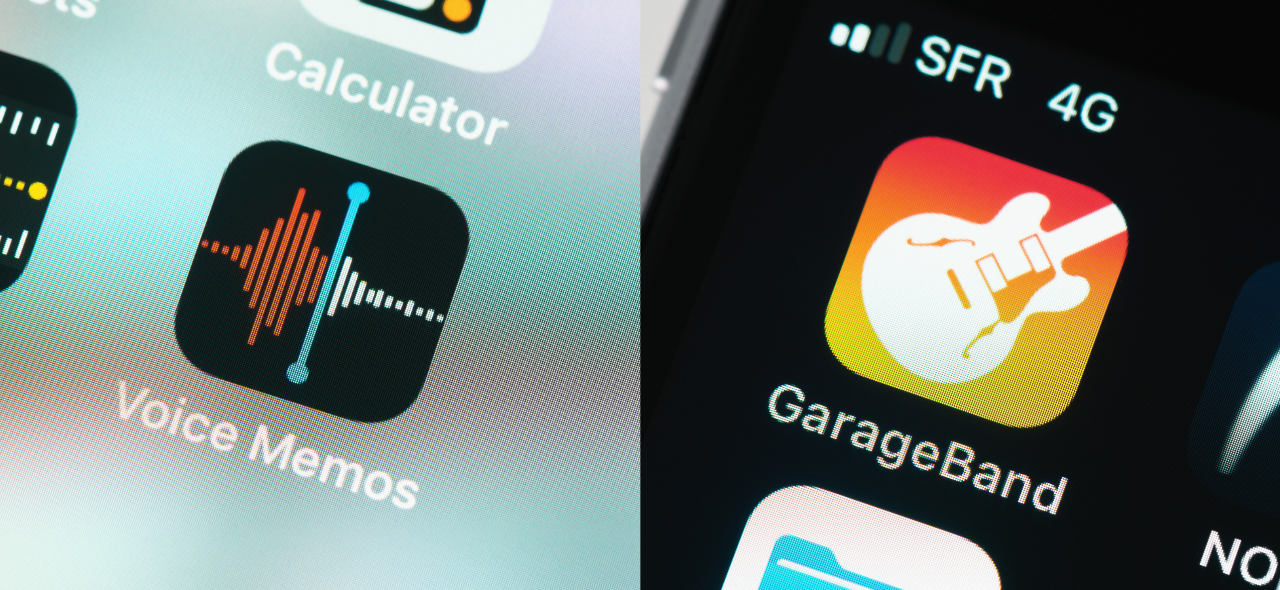
Recording a podcast on your Apple iPhone is quite simple. Apple iPhone comes standard with Voice Memo and GarageBand.
Both applications have a facility to record podcasts. Voice Memo provides a basic recording option with a limited editing function; however, GarageBand has more sophisticated editing features and allows you to add an extra flair to your podcast. Voice Memo and GarageBand are user-friendly and navigating the apps does not require mental dexterity.
When you have had a scroll around the apps, you’ll be good to go. Most streaming platforms accept Notes and GarageBand podcasts whether you upload directly to the platform or use an RSS feed.
Make Your Podcasts a Pleasure to Listen to
Aside from doing in-depth research and preparing content worth listening to, you'll need to ensure your podcast's audio quality is up to scratch. Your podcast must be a pleasure to listen to.
It is possible to use your iPhone's built-in microphone to record, but the sound quality won’t be as clear as when you use an external mic. Several microphones are iPhone-compatible and work well for recording podcasts.
Most regular podcasters recommend the following mics for podcast newbies:
Suppose you plan on interviewing or having discussions with guests on your podcast; it is best to buy an omnidirectional microphone. An omnidirectional mic records sound from the area around the mic, not just the person directly in front of the mic. A word of caution is to record in the quietest place possible as an omnidirectional microphone picks up surrounding sound.
Another essential is to use headphones while you record to block out background noise that may distract you. Headphones also allow you to hear yourself clearly to know when to adjust levels.
An iPhone recording stand is another must-have. Keeping your phone still while you record eliminates sounds your mic may pick up if you move it around.
Record Your Podcast
When you decide whether to record your podcast on iPhone Voice Memos or GarageBand, and you have set up sound, you can start your podcast journey.
Voice Memos is great for basic recording.
Get going by opening the Voice Memo application on your iPhone. The advantage of using Voice Memos is that it automatically saves to the iCloud, so if you need to continue recording or editing on another Apple device, there’ll be no hassle doing this. It's simple to save your recording; stop it when you have come to the end of your podcast.
The editing function is basic and only allows you to trim the audio. However, it's still a great way to practice, work on your voice, and fine-tune anything that could annoy your listeners. The three other recording features on Voice Memos are the options to alter the playback speed, skip silences and enhance your recording.
You can save the recording to any of your iCloud or device files. There is also an option to send your file via almost all the apps on your phone.
On the other hand, GarageBand has ample editing tools.
GarageBand is a more sophisticated recording program. Even though it is designed to record music, the App works just as well for recording podcasts. Once you’ve found your way around, recording and editing your podcast will be a breeze.
This App has many more built-in features such as music that can fade in and fade out of your show. Options to edit your dialogue, crop out pieces you are unhappy with, add in audio sections, record two voices on separate tracks, and many more. Use the reverb option on GarageBand to add a professional sound to your podcast.
The official Apple Website has detailed information on GarageBand functions and options. You will find answers to all your GarageBand questions on the site.
Use the Tips from Professional Podcasters
Professional Podcasters have spent years mastering the art of podcasting and learning the tricks of the trade; they have several tips to offer:
Final Thoughts
Voice Memos is an Apple App that comes standard with your phone and works well for podcasters just starting out.
To record, you need an external microphone and a microphone stand. The editing options are limited on Voice Memo. GarageBand is pre-loaded on iPhones and offers more features than Voice Memos.
(Related article: 11 Great Examples of the Benefits of Podcasting for SAAS Businesses)
